The Art of the Mashup
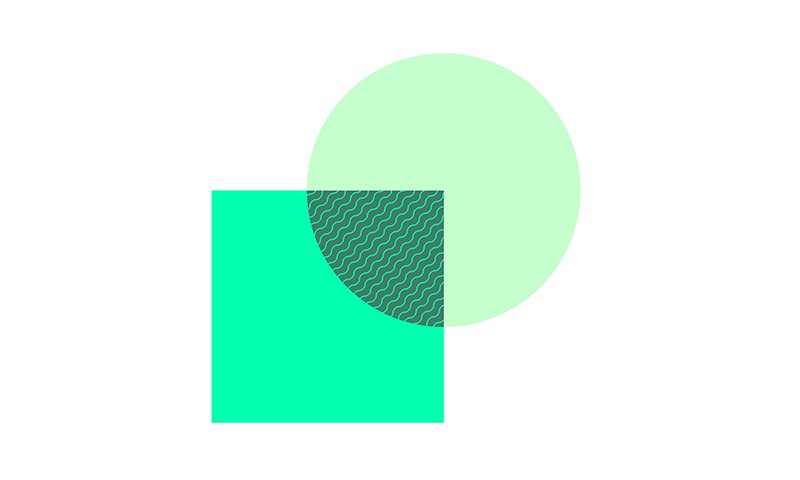
Jump to:

Lesson 1: Deconstructing a Mashup
In this lesson, students listen to and deconstruct a collection of mashups, identifying the need to time-stretch and pitch-shift. They then apply time-stretching and pitch-shifting techniques using Ableton Live’s Warp feature, making creative combinations of the included song files.
Lesson resources
- Download: Warping for Mashups - Live Set
- Guide: Warping for Mashup Step-by-Step
Preparation (10 mins)
- Ensure that the included Warping for Mashups - Live Set is downloaded and accessible to students
- Have the Warping for Mashup Step-by-Step guide available to students
- Consider how you want students to share their work with the class
In the classroom (50-90 mins)
- Step 1: Introduction – Watch, Listen and Deconstruct. What makes a mashup? (10-15 mins)
- Step 2: Practical task – Students set up Live’s preferences to import included songs (5-10mins)
- Step 3: Practical task – Students use included songs to learn the fundamentals of time-stretching, pitch-shifting and looping (15-30 mins)
- Step 4: Wrap up – Students share their musical ideas with peers (5-10 mins)
See full lesson plan ›

Lesson 2: Sourcing and Manipulating Audio
In this lesson, students are introduced to the copyright legalities involved in making a mashup, and how to ethically source material from Creative Commons artists. Students then use audio editing features in Live's Arrangement View to creatively rework their sourced material into unique loops.
Lesson resources
Preparation (5-10 mins)
- Identify which copyright resources are appropriate for your class
- Ensure links to Creative Commons websites are available on your school’s network
- Have the Creative Audio Editing Techniques guide available to students
- Consider using the files available in Warping for Mashups - Live Set to demonstrate audio editing
In the classroom (50-90 mins)
- Step 1: Introduction – explain and talk about copyright in mashups using key takeaways and other included resources (5-10 mins)
- Step 2: Research task – students identify and download Creative Commons works that can be used for audio editing (15-20 mins)
- Step 3: Practical task – students use their downloaded Creative Commons audio files to create unique loops using creative audio editing techniques (30-40 mins)
- Step 4: Wrap up – students save their newly-created loops (5-10 mins)
See full lesson plan ›

Lesson 3: Performing a Mashup
In Lesson 3, students develop their own mashup performance for a grid-based MIDI controller, such as an Ableton Push, Novation Launchpad or Akai APC40. Their performance is captured via a close-up webcam or phone camera.
Lesson resources
- Download: Mashup Performance - Live Set
- Guide: Advanced Clip Workflows
- Worksheet: Mashup Performance Checklist
Preparation (10-15 mins)
- Download and familiarize yourself with the Mashup Performance - Live Set and Mashup Performance video
- Identify how you will capture video and audio of student mashup performances
- Have the Mashup Performance worksheet and Advanced Clip Workflows guide available to students
In the classroom (50-90 mins)
- Step 1: Introduction – explain the task by showing some of the videos of mashup performances (5-10 mins)
- Step 2: Teacher instruction – explain some of the advanced clip workflows using the supplied Mashup Demo Live Set (10-15 mins)
- Step 3: Practical task – students follow the Advanced Clip Workflows Guide and use the Mashup Performance Checklist to set up and configure a grid-based performance Live Set (30-40 mins)
- Step 4: Practical task – students develop and rehearse their mashup performance (30-40 mins)
- Step 5: Wrap up – students capture their mashup performance on video (10-20 mins)
See full lesson plan ›

Assessing Project Learning
A list of different considerations that may inform how you choose to implement student assessment and feedback.
See more about assessing project learning ›

Learning Live
The project makes use of the following workflows and devices in Live:
- Working with Clips
- Audio Editing
- Session View
Learn more about these workflows and devices ›

Get all lessons and materials
All the lesson plans and materials are available for you to download from Google Drive. Feel free to copy and edit them to suit your needs and teaching style.
Select the language you want to view the materials in:

Author's Bio
With a long history of working with young people teaching music, sound design and production, Matt Ridgway is a multi-faceted musician and experienced music educator from Melbourne, Australia.
Working in secondary schools for over twenty years, he is a strong advocate of inclusive education and the power of music to engage and inspire.
As an Ableton Certified Trainer, Matt runs workshops and works with artists and music educators on how to use Ableton Live as a hub for music production and performance.

Your thoughts
We would like to learn about educators’ experiences using these classroom projects so we can continue to improve on them as we expand the collection. If you would like to share your feedback with us please fill out our short survey.
