First Steps with Ableton Live
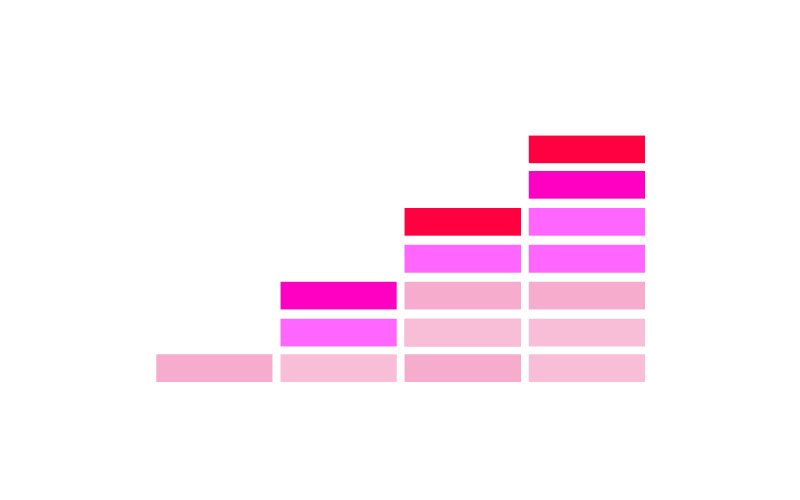
Jump to:

Lesson: First Steps in Session View
Ableton Live’s clip-based Session View can be a great entry point into using the DAW. Here, music makers can experiment and explore musical ideas without committing to a structure. In this lesson, students are introduced to the process of making music in Session View. They navigate the user interface and use a collection of audio clips to create their own unique music.
Lesson resources
- Download: First Steps in Session View - Live Set
- Guide: Working with Clips in Session View
- Guide: Navigating Session View
- Guide: Ableton Live’s browser
- Guide: Recording from Session View into Arrangement View
Preparation (10-15 mins)
- Check that video resources are accessible via your network
- Load First Steps in Session View Live Set to use for teacher demonstration
- Have the First Steps in Session View Live Set available to students
- Have the Working with Clips in Session View guide available to students
In the classroom (50-80 mins)
- Step 1: Introduction to Ableton Live’s Session View, looking at the user interface, terminology and global controls (10-15 mins)
- Step 2: Task explanation – show students how to use the browser to find, import and launch clips, demonstrating with the included First Steps in Session View Live Set (5-10 mins)
- Step 3: Practical task – students spend time importing clips from the browser and making different combinations as scenes in Session View (30-45 mins)
- Step 4: Wrap up – students share their musical ideas with the class (5-10 mins)
See full lesson plan ›

Lesson: First Steps in Arrangement View
In this lesson, students learn how to navigate Ableton Live’s user interface while learning clip editing and automation techniques in Live’s Arrangement View. They create a musical arrangement, add fades, make use of volume and parameter automation, and then export their creation as an audio file to share with peers.
Lesson resources
- Download: First Steps in Arrangement View - Live Set
- Guide: Navigating Arrangement View
- Guide: Ableton Live’s Browser
- Guide: Working with Clips in Arrangement View
- Guide: Automation in Arrangement View
- Guide: Exporting Audio
- Guide: Essential Shortcuts
Preparation (10-15 mins)
- Load the First Steps in Arrangement View Live Set to use for teacher demonstration
- Ensure that students have access to the First Steps in Arrangement View Live Set
- Have the Working with Clips in Arrangement View and Automation in Arrangement View guides available to students
In the classroom (50-75 mins)
- Step 1: Introduction to navigating Arrangement View (5 mins)
- Step 2: Demonstration of importing clips and sequencing loops across the arrangement (5-10 mins)
- Step 3: Practical task – students drag clips from the browser into Arrangement View to develop a musical work (10-20 mins)
- Step 4: Demonstration of drawing in clip fades and parameter automation (5-10 mins)
- Step 5: Practical task – drawing automation into Arrangement View (10-15 mins)
- Step 6: Wrap up – students export and share their musical ideas with the class (5-10 mins)
See full lesson plan ›

Get all lessons and materials
All the lesson plans and materials are available for you to download from Google Drive. Feel free to copy and edit them to suit your needs and teaching style.
Select the language you want to view the materials in:

Author's Bio
With a long history of working with young people teaching music, sound design and production, Matt Ridgway is a multi-faceted musician and experienced music educator from Melbourne, Australia.
Working in secondary schools for over twenty years, he is a strong advocate of inclusive education and the power of music to engage and inspire.
As an Ableton Certified Trainer, Matt runs workshops and works with artists and music educators on how to use Ableton Live as a hub for music production and performance.

Your thoughts
We would like to learn about educators’ experiences using these classroom projects so we can continue to improve on them as we expand the collection. If you would like to share your feedback with us please fill out our short survey.
